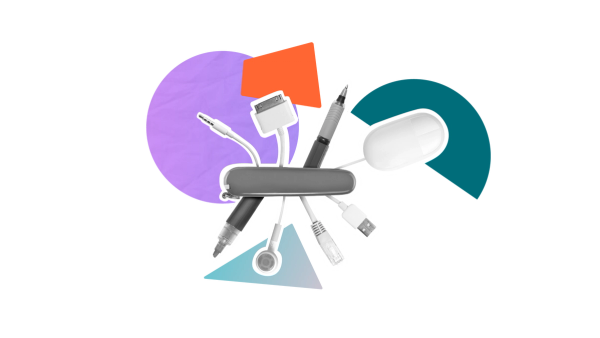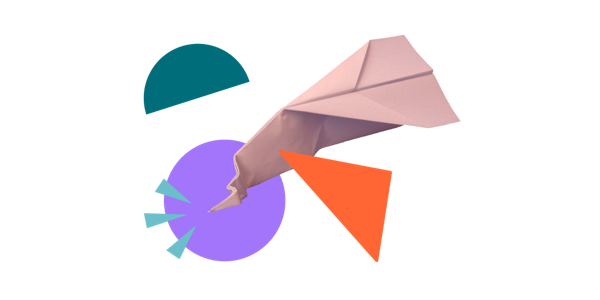Five of our favourite Slack and Trello integrations
Share on socials
Five of our favourite Slack and Trello integrations

Dan Ivory
4th August, 2021
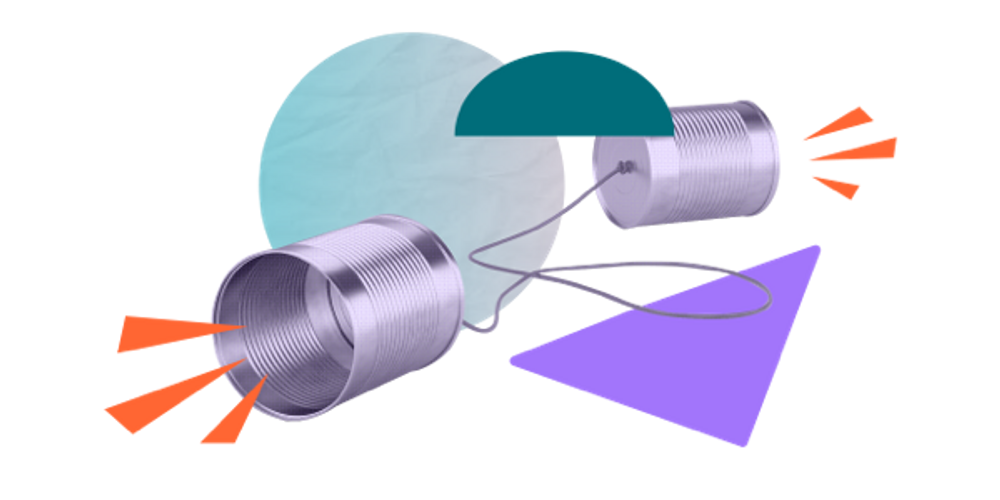

Dan Ivory
4th August, 2021
Now you can get the best of both worlds! Seamlessly integrate Slack and Trello with our top five integrations.
Powered up and pumped about your seamless Slack and Trello experience? It’s time to add a few more integrations to the mix.
For those following along, this is part three of our blog miniseries about the teamwork tools Slack and Trello. If you’re just joining, check out part one where we compare the two and (spoiler alert!) conclude that they made the perfect pair. These two apps are built to tackle different challenges, and you’d be a fool to choose between the two.
The question is, when your tool stack is already, well, stacked, how do you avoid endless context switching and constant confusion for your teams about where to find the information and instruction they need to do their jobs? Integration, that’s how.
In part two, we introduce you to the Slack Power-Up and Trello for Slack – the in-house apps that offer excellent integration capabilities for a more seamless experience.
While these two add-ons make all the difference, there are some things they can’t do. But don’t panic, because there are heaps of third-party provisions that take the baton, bringing even more integration to Slack and Trello. So, without further ado, let’s introduce you to five of our favourites.
1. Make the most of mentions
Trello lets you @mention team members to alert them in a comment, description, or as a member. But if you suffer from inbox overload or aren’t checking Trello regularly (or if you find yourself bombarded with multiple @mentions), these can be easy to miss. This integration automatically alerts you in Slack when you’re mentioned on Trello so you never miss a thing.
To get started, you’ll need to add the Butler by Trello app in Slack. Once you’ve got it installed:
- Set up a channel (ideally private) for all your personal notifications to come to – name it something appropriate like ‘#trellonotifications’.
- Add Butler by Trello to this channel.
- Create rules in Trello that send notifications to this channel whenever you’re added to a card or a comment. For detailed instructions on how to create these rules, watch our video here.
2. Never forget a due date
If you use Trello to track your tasks and include due dates on cards, then it’s great to keep up to date and be notified when cards are due. While emails or notifications in Trello are fine, you might want to be notified in Slack instead. As with the previous integration, you’ll need to set up the Butler by Trello app in Slack first and make sure you have a channel for your Trello notifications.
Next steps:
- In Trello, open up Butler and click on ‘Due Date’ in the menu.
- From there, click ‘Create Command’ and ‘+Add Trigger’.
- You can choose from the ‘Select a Due Date Trigger’ options, such as ‘The moment a card is due…’
- Then choose ‘Slack’ from the ‘Select an Action’ choices.
- You’ll then need to create a post comment using variables and set it to send to the Slack channel of your choice. Check out this video for more help on how to use this integration.
3. Reporting for duty, daily
Butler lets you collect a group of cards together from a board and create a report with their content, such as all the tasks completed in the last week or all the tasks due the following week. It’s a great automation for keeping on top of everything at a glance. But rather than reading your daily or weekly Trello reports in your email, you can set it up to send reports via Slack instead, using the ‘Create a Schedule Command’ feature in Trello. Find out more here.
4. Keep it zappy with Zapier
Zapier offers a number of nifty Zaps – its own automation and customisable integrations to improve productivity. You can automatically send information between Slack and Trello without needing to know a single line of code. Some of its popular Slack and Trello integrations let you create Trello cards from new saved Slack messages, post new Trello comments to a Slack channel, and turn new Slack messages into Trello cards. You can try it for free, or pick a subscription that makes sense for your team.

Image credit to Zapier
5. IFTTT
IFTTT (which stands for ‘if this, then that’) is a software platform that connects all your favourite apps, devices, and services – and that includes Slack and Trello too. These quick and easy automations are accomplished using ‘Applets’.
There are heaps of Applets to optimise your Slack and Trello experience, including one to notify people in Slack when cards are moved in Trello, one to notify you if a card is assigned to you in Trello, and one to automatically share completed Trello tasks in Slack. Find out more about how IFTTT works here.
Your tools, your way
When it comes to the perfect pairing, you can’t get much better than Slack and Trello. These two tools tick different things off your list, helping your people communicate clearly, progress projects, and plan with ease. And thanks to in-house and third-party integrations, you can enjoy the best of both worlds without worrying about endless context switching. Remember, this is not a finite list – there are lots of other integrations out there, and you can even build your own to make the tools you love work the way you want.
Supercharge Trello with our suite of Power-Ups
Whatever your needs, we've got an app for you! Try them for free with a 14-day trial:
Related Content
Read moreWritten by

Dan Ivory
Product Manager
Dan is a Product Manager at Kolekti and is based in the UK. He's passionate about creating apps that boost collaborative work management in Trello and monday.com.
LinkedIn →
LinkedIn →
Trello
Related Content
Read more